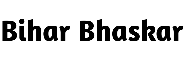TECH
How to Clear All App Cache on Android at Once

It is quite common to keep app Cache on Android devices (Samsung, Pixel, Redmi Realme, Xiaomi Oppo Vivo, Motorola Infinix Nothing, OnePlus, etc). This cache frequently interferes with the proper operation of applications. Android users are often troubled. However, in the settings of an Android device, we can delete or clear the cache files of apps. But we can simply clear the cache of each app one by one. However, in this article, I have provided a detailed step-by-step guide on “How to Clear All App Cache on Android at Once”.
Let me explain: App Cache is an Android feature that stores a small amount of data from any installed app locally on the phone. This cache allows you to open the application more quickly. However, after a few days, the app cache becomes outdated or corrupted. This causes the app to encounter a wide variety of issues, such as crashing or repeatedly stopping.
Read More :
3 Easy ways to Uninstall Apps on Android Phone
How to Capture Screenshot on PS4: A Step-by-Step Guide
This article explains How to clear cached data for individual apps in Android 8 and later. Earlier versions provided the option of wiping the phone’s entire cache at once.
How to Clear the App’s Cache Data
Here’s how to clear data from an app that you know (or suspect) is causing problems or consuming data.
- Open Settings > Apps.
- Choose the app whose cache you wish to clear.
- Tap Storage or Storage and Cache.
- Tap Clear Cache to clear the app’s cache. To erase the app’s data, tap Clear Data or Clear Storage.
Clearing the cache removes temporary files that the app uses while running. Clearing data removes settings, passwords, and other information you’ve added and resets the app to its defaults.
How Clearing the App’s Cache Can Help
The cache stores temporary files that are used to speed up the application. However, they can be excessively beneficial at times. They could be duplicated and stored permanently elsewhere, out of date, or corrupted. All of this may cause the app to behave erratically or crash.
Clearing the cache can resolve these issues, and it is typically an important step in troubleshooting issues with your device.
On pre-Oreo Android: clearing the entire phone’s cache at once.
Prior to the release of Oreo (Android version 8), the simplest way to manage the device cache was to delete it all at once. However, Google removed this feature in later versions.
If you’re still using an older version, like on your Samsung Galaxy S9, here’s how you can clear the entire device cache:
- Open the Settings menu.
- Tap Device > Storage.
- Tap the cached data. Android determines where your device’s storage is being used (apps, photos, or other locations) and how much space you can reclaim. When prompted, please confirm your choice.
This article, “How to clear all app cache on Android at once,” was hopefully enjoyable to you. You’ve also deleted all of the apps’ cache from your Android phone after reading this post. Please let us know by leaving a Comment below if you are having any issues. Additionally, Share to your friends about the article.